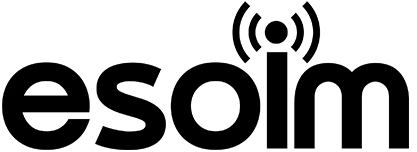Things to Consider Before eSIM Installation
- Make sure your device supports eSIM. (Most iPhone XS and newer, Samsung S20 and newer, and Google Pixel 3 and newer models support eSIM.)
- An internet connection is required during the initial eSIM setup. (Wi-Fi or another data connection must be active.)
- The eSIM QR code can be scanned only once. Do not share or lose the QR code!
- If your device already has an existing eSIM, delete it first. A new eSIM installation requires the old profile to be removed.
- Ensure that data roaming is enabled for your eSIM, especially during international travel.
- The package duration begins when you first start using data in your country or travel destination.
eSIM Setup on iPhone Devices
- Open the Settings app.
- Go to the Cellular or Mobile Data menu.
- Tap on Add Cellular Plan, Add Mobile Plan, or Add eSIM.
- Scan the QR code provided to you using your camera.
- Follow the on-screen instructions and add the new line.
- Enable the line for mobile data (if necessary, adjust “Primary / Secondary / Default” settings).
- Don’t forget to turn on Data Roaming! (Settings > Cellular > Selected eSIM Line > Data Roaming)
- It is recommended to restart your device after setup is complete.
- Upon arriving in your destination country, select your eSIM line and enable mobile data to start using the internet.
- Don’t forget to turn off mobile data on your old line.
eSIM Setup on Android Devices (Samsung, Google, Xiaomi, Oppo, etc.)
- Go to the Settings menu.
- Tap on Connections or Network & Internet.
- Select SIM Card Manager or Mobile Networks.
- Tap on Add eSIM or Add Mobile Plan.
- Scan the QR code or select the “Add via QR code” option under “Add eSIM.”
- Follow the on-screen instructions to load the eSIM profile.
- Activate the eSIM line and set it to be used for mobile data.
- Turn on Data Roaming (especially if you’re abroad).
- It is recommended to restart your device once.
- In your destination country, select the eSIM line and enable mobile data.
- Don’t forget to turn off mobile data on your old line.
Common Issues and Solutions
- QR code not working: Your phone may be an older model. Please contact us for support.
- eSIM not loading: Delete any existing eSIM profiles on the device and try again.
- No internet connection: Make sure the eSIM line is selected for mobile data, data roaming is enabled, and international roaming is turned on. Restart the device if necessary.
- Activation failed: eSIM is automatically activated upon first data use. Try again in your destination country.
- FAQ page: If you have more questions, feel free to visit our FAQ page at https://esoim.com/faq/.
Additional Information
- eSIM QR codes are one-time use only and cannot be transferred to another device.
- If you are switching devices, you will need to request a new QR code.
- The package duration begins once the eSIM is used with data for the first time.
If you have any questions or need technical support, feel free to contact us!
Wishing you a pleasant journey and happy usage!